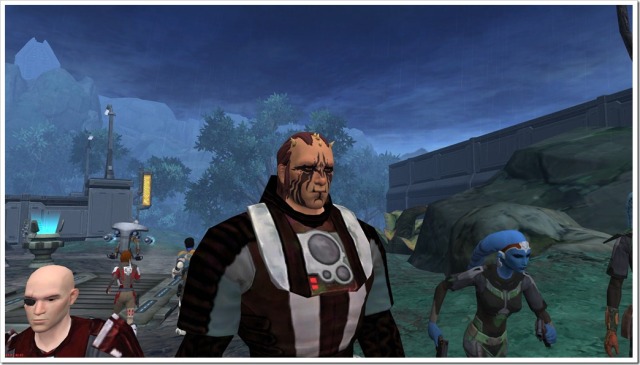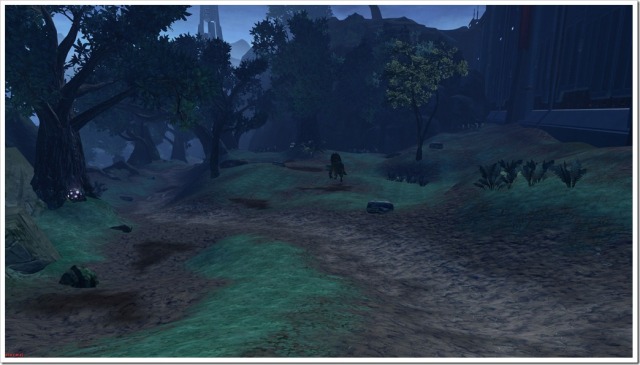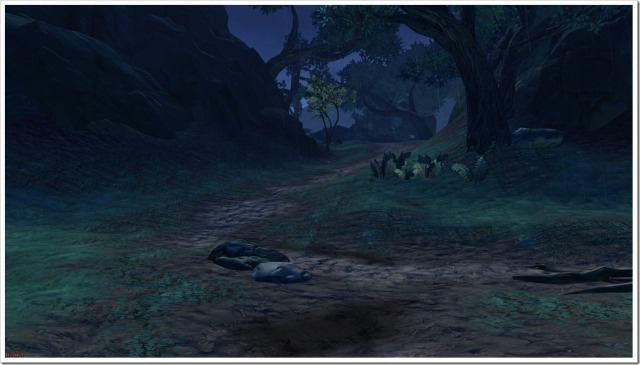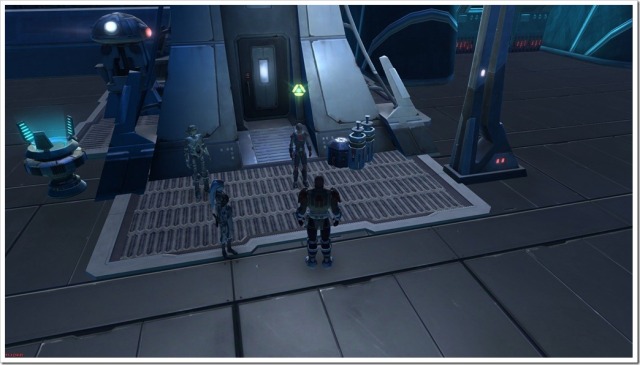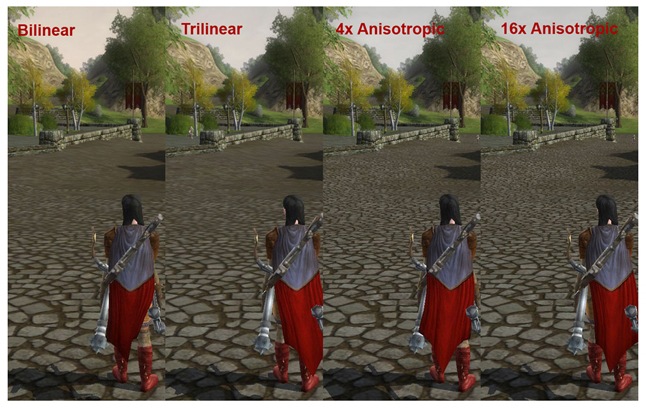Blog Archives
The 3 Top…
This is based on information I have gleaned from all over the web for MMORPGs and which are the top in terms of population. It is difficult to truly define what is the top MMO when games like World of Warcraft like to boast their numbers in excess of 10 million are now not so boastful that the number has dropped well below that mark. That said it is possibly still the most populous virtual world out there, but in terms of actual numbers no company really wants to throw out how many are playing the game unless that are the number 1.
So, I have looked at various web sites, looked at some financial information, especially for companies who are publically listed and I have determined that 3 most popular MMOs are;
- World of Warcraft
- Star Wars: The Old Republic
- Lord of the Rings Online
I am sure there would be many people who would claim different. What about games like Maple Story, or Runscape, but I am not truly including these for a couple of reason. The numbers ever quoted are difficult to get reliable information from, in that I mean substantiated numbers, found in several different areas or in legally binding information (such as annual reports etc.). Stating numbers like 8 million accounts in 2011, well I am sure WOW has still 12 million accounts but it is really active accounts or concurrent players and the numbers I have seen are old, 2008, or 2011.
It is interesting to see however that SWTOR and LOTOR have free to play models and the majority of their populations are the free players. WOW doesn’t and it is also unknown how many are made up of the massive gold farming community. I would be curious if you have more information on this I would be happy to amend this. And certainly Wikipedia though a wonderful source of information is and has been prone to being updated for periods of time by people who do not have impartiality in making things look better for businesses.
So, the reason though I am going through these is not to incite an MMO argument or war as to which is better since I am not saying any of these are better or worse these are purely based on population numbers I can get. But my purpose is to go over these and look at each of the elements of the games and how well they stack up against each other. It is like a comparison of such for the various aspects, sounds and graphics, gameplay and lore, depth of game and playability, grind and feel and many different things.
Compare Apples to Custard Apples
Well, in a manner of speaking how can one compare graphics of a game released in 2011 to one released in 2008 or 2004 for that matter, well you look at things beyond the simple look of the game. How well does the graphics immerse you in the game the artwork, add or detract from it, notable features for the graphics, etc. What can I change, provide the best look for my system.
So one of the things I will kick off with is reception, releasing public and critical, the success and the smoothness of the game.
 World of Warcraft
World of Warcraft
Released November 2004 and was meet with largely positive reviews by the critics but the system was initially marred by server downtimes and user’s inability to log in. The was never immediately popular and gathered a slow build up in the population over time, the gaming landscape had changed substantially since 2004 to now.
MMOs had been developed before WOW but without a doubt World of Warcraft became synonymous with what defined an MMO and its popularity grew as more and more people realised how deep things were getting with each release of the game.
The game possibly did hit its full stride until some 12 to 18 months after release. But this also made things more frustrating as highly populated servers were plagued with things like high latency and the inability to grind out the quests as there were so many players vying for each kill to nearly empty servers were you could not see a single player for days, which also lead to frustration as there was no one to help when trying to do the harder quests.
More servers were added, server transfers started free to help alleviate the load, and the latency started to gather traction until things smoother out. But a a few more hurdles were hit when Blizzard released their Asia Pacific Servers. This saw a massive uptake in the Asian population, but the latency of these servers were no better than those of the US servers and in some cases much worse. It was later found that these actual servers were in the US and there was not benefit to switching to a server that did not make playing the game better.
They still have these Asia/Pacific servers available for play on and their population is decent but they are a far cry from the servers that are in the US. The game has also been marred in some controversy in the later years with Blizzard having psychologists on their payroll working on addiction but certainly not in a good way, as they work to make it more addictive. Other controversy surrounds the game with this addiction coming into prominence as people have been found to have neglected their real lives in order to log on and play World of Warcraft and with serious consequences, where deaths of infants have been involved.
Of course Blizzard has denied any wrong doing in these cases and rightfully so. But certainly one cannot take away the fact that they might not be directly involved but there is involvement in directly as they work out ways to help players playing. Their only bonus for logging out is to increase XP gained while killing beasts, but it is accrued at such a slow rate (more if you log out in an Inn). This is also only a benefit for players who have not reached max level. Those at this level there is no bonus for logging out.
World of Warcraft is the top MMO now and it is difficult to see if any future MMO (including any successor of WOW) will ever beat the numbers it had in its heyday. This will be possibly in many top 10 best MMOs of all time, if not their number 1, but is it the quality that makes it that, or a deep seeded love that only comes from spending so long with something that it is difficult to any to see the quality beyond the obsession.
Lord of the Rings Online: Shadows of Angmar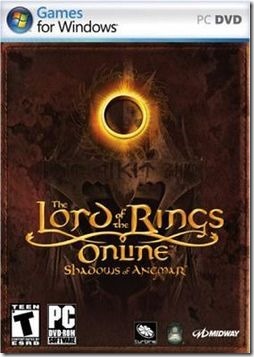
The Tolkien lore holds a great deal of love in my heart, has done since reading the Lord of the Rings a long time ago and most fantasy writers have ever tried to aspire to achieve such a literary work but alas to no avail. Like Star Wars I have deep understanding of the stories and lore of the work and like Star Wars is ripe for a quality game.
LOTRO was possibly one of the better ones written about the text but it is not without its flaws. The game was received positively from the critics though there were dissenters from the masses, those who felt everything in competition to WOW was trying to be WOW and not good enough, the members who felt the developers failed to capture the essence of Tolkien (which has been said about a great many games based on his works).
But the positive reviews gave people a reason for having a look. There was a lot there to like but with most pay to play models, unless it has the same amount of content as World of Warcraft, why do you want me to pay for this as well. Releases were not coming out fast enough and despite having an offer for a lifetime subscription model for $200 (I know it isn’t available now, but unsure that if you bought it when available if you still no longer need to pay subscription fees).
This massive down turn saw the game looking shaky and there was rumblings that it would soon shut up shop. Then September 2010, the game become free to play and it was announced with their very first TV add and it was a relatively cheesy affair as well but it served the purpose and the game saw a new lease on life and a massive uptake in players and it started to show the MMO world that the days of the pay to play only model was heading the way of the dinosaurs.
So now the game is a nice earner with a combination of free to play and pay to play options and still one of the top MMOs currently and would be considered in many top 10 best MMOs.
 Star Wars: The Old Republic
Star Wars: The Old Republic
Billed as the potential WOW killer, video game heavyweights BioWare had the pedigree in making great games and great Star Wars games and great RPGs, could they cross into the realm of MMO and unseat the king, many thought so. Even Blizzard who seemed undaunted by any MMO release possibly stood up and took notice of this one so much notice that before the release of SWTOR, Blizzard announced a new Expansion, Mists of Pandaria which to many was the start of the decline1 of the once great MMO.
Star Wars, like Lord of the Rings is ripe for a quality MMO the amount of lore available, all from the mind of one person is astounding. But to date we haven’t seen it. Star Wars Galaxies was a mildly successful MMO but was more of a cult following more than anything but they became vocal when the writing was on the wall that LucasArts was going to shut down SWG and with that it happened.
December 2011 the game was release and was the largest MMO game release in history with about 2 million users logging in day 1. With the critics praising the game but marking down for the lack of content (this is an odd thing as the amount of content released day one surpassed that of WOW day one). The servers remain stable, some queuing issues for many people as it would with this many people logging in day one but everything seemed to be good for SWTOR.
But like LOTRO, the amount of content available to the game started to become a hindrance, paying to play for a small amount of content started to make people log off, interestingly they numbers at initial release would return but certainly it took a 180 degree flip of constant negation of a free to play model that when it was announced the decline was about 2/3 to 3/4 of the initial launch number. More problems came from one of the things that made the game a successful launch, high capacity servers a quite a few of them. Soon as the numbers dropped people found it difficult to find groups for the new content being added, this forced BioWare’s hand to merge servers into newer higher capacity servers which was not without issues, especially latency and the complaints about LAG spiked.
SWTOR went going to go free to play and many scorned BioWare for the restrictions placed onto free to play players, but these are any more or less restricted than other free to play v subscription models2, like LOTRO. The game saw a resurgence and the popularity of the game grew. BioWare was now making more money, though about $7.2 million a month is nothing to be sneezed at and it seems also like LOTRO that this game for the near future is hear to stay.
The Skinny
Release Success – Out of the 3 the most successful was SWTOR. 2 million day one user logging in and relative stability across all servers. One might say that the gaming landscape has changed so much in the time since WOW and LOTRO was released, but even for the times it was released the numbers didn’t reflect the sheer popularity that SWTOR did when it was released.
Post Release Success – Hands down to World of Warcraft. With both SWTOR and LOTRO having large declines in population until their free to play models came out and then LOTRO had little impact on WOW and SWTOR possibly responsible for the largest decline in its population still didn’t get up to the same numbers.
One of the reasons and in my opinion the main reason for the large population of players on WOW is due to the massive gold selling market. These are very prevalent in LOTRO and WOW and less so in SWTOR. WOW and LOTRO have an auto attack mechanism that when being attacked the player will respond with their simple attack. This is never enough to defeat on level or higher NPCs but lower levels in areas that are often use for gold farming helps. This hasn’t prevented Gold Farming from existing in SWTOR since there has been other methods to get credits in SWTOR that help. Since LOTRO and SWTOR have free to play accounts they include restrictions on the amount of gold you can transfer, hold in an account, transfer from escrow and so on. You can PAY to unlock these but since the gold farming market rely on the free accounts this will eat into their margins which means they will not be as common. With WOW, since it is the number 1 in population and will remain that way in the near future this will always be a reason why possibly a million maybe more accounts are that of the gold farmers.
Expansion Success – This one is more difficult to assess, World of Warcraft has had 3 quality expansions, The Burning Crusade, Wrath of the Lich King and Cataclysm. LOTRO has had 4 quality expansions Mines of Moria, Siege of Mirkwood, Rise of Isenguard and Riders of Rohan with a 5th coming in end 2013 Helms Deep which is making this game just massive. SWTOR, has 1 physical expansion, Rise of the Hutt Cartel, which was a well received a decent expansion, with a new one coming but isn’t expanding the ground world much. This one goes to in my opinion Lord of the Rings Online, and this is down purely to Mists and Pandaria otherwise I might have called it a tie. Mists was such a let down in comparison to the other 3 expansions released for WOW.
So, in the releasing of the games, each has a point in this battle, and these are my opinions. Get a WOW addict and it will all go to WOW, get a Cosplaying LOTRO fan who can speak Elvish and I am sure it will go to LOTRO, change the prior to be Star Wars geek who knows the lines of each movie and book by heart and they will say SWTOR.
| Lord of the Rings Online | 1 |
| Star Wars: The Old Republic | 1 |
| World of Warcraft | 1 |
More to come.
1 When announced some thought this to be an extension of an April fools joke, but the 1 April was long gone when this came out. What made matters worse was the success of the Dreamworks film Kung Fu Panda and the new to be release sequel certainly added more fuel to the fire that Blizzard had lost their way. Some might have thought so too, with this release another butt of many WOW jokes was released, pet battles and another form of revenue for Blizzard (like they needed any more) was people could spend more money on buying pets and special pets and things for their pets to take into their fights, vis-à-vis Pokémon. Many believed it was the first nail in the coffin for the hugely successful game but execs from Blizzard tried to defend the moves with previous announcement back in the Warcraft 3 days of the Panda race (though this was a April fools joke when it first came out).
2 SWTOR and LOTRO both impose restrictions on free to play, premium/preferred and subscript/VIP players. Being a subscriber certainly in my opinion provides many more benefits than simply unrestricted access to the content. Experience, in SWTOR there is reduced XP in levelling and though this can be mitigated a great deal by getting the experience buff and legacy unlocks for experience (in fact using both the XP buffs and all of the Legacy perks you can bring yourself up to the same amount of XP as an un-buffed non perked subscriber, which helps. But then a subscriber can also get these legacy perks and buffs which accelerates your growth. (Keep and eye out for Double XP promotions for both).
Points/Cartel Coins, most of the unlocks to bring your character from the meagre existence of free to play player to that of a preferred/premium and then some is buying these virtual items and buying them from their virtual stores. As subscribers both give you free coins/points per month, 500 for each (SWTOR offers 100 more if you have a security key on the account which I recommend). This is about an average 5 dollars free per month which brings down the effective subscription cost in total spend a month.
The real restriction I have found is with SWTOR and their UI restrictions, you can buy unlocks for them, they even have a pack that includes these unlocks which brings you up to a decent level within the free to play community. But to lock the available quick bars to 2, when some classes have MORE abilities that what 2 bars can handle, my Jedi Sentinel uses more than 2 for standard and I use all 6 if I look into Legacy.
SWTOR and Graphics – Part 5
Now down to the nitty gritty. Due to the fact that so many people like different experiences with their games I will try and give an overall view of the settings to change and also the impact they have. The main problem with this is, different cards provide performance aspects in different areas. Also remember I am running this on a nVidia 570, so this might show good frame rates for turning something on, but it might cause problems for other people.
A couple of points I have found. The character avatars that are displayed as part of the interface, they can sometimes change and look horrible, it is difficult to fully determine what is happening, my guess would be something to do with the way the shaders get applied to it, or something. It is the only part I have seen that gets a bit funny.
Another is the performance. Changing the graphics in the game can sometimes not produce the desired performance. As such when changing things of this nature. But I have found restarting the game will get things back on track.
How many frames per second. It really depends, ideally every thing over 60 is fantastic, anything between 30-60 is good and below 30 is playable but below 25 I find gets to be unplayable. Press Ctrl + Shift + F and the counter will be displayed in the bottom right of the screen. There are 2 colours to note. Green is the GPU that is potentially causing an issue, Red and the CPU is causing some slow down. The value in the brackets is the average for a period. I unsure of the period, since a single instance of the frame rate is meaningless it is more a way to see how it performance in certain circumstances.
Characters
There are 2 areas that make characters look better in the game, Character.
This is the character on everything low.
We change to the two values that make a massive different to this;
- Character Level of Detail – High
- Character Texture Atlasing – High (I have noticed that nVidia as some additional improvements in the Atlasing area in comparison to AMD, but it might be the difference in the physical cards and not at the high level).
Another one that has a marked difference not only on the quality of the characters but also on all surrounding details and that is Texture Quality. Currently there are only 2 options, a lot of games have different levels of the textures, they make a small difference on the character models but it is mainly seen on the surrounding landscapes that you will see the biggest difference.
Due to the difference to character models being marginal but the performance hit being greater due to the amount of memory required to store all of the larger textures can be very noticeable on lower end systems then my recommendation for character model improvements is to keep;
- Texture Quality – Low.
A note on improving the character level of detail. This does improve the quality of your character models, but that of every other character. So when you are in areas of high concentrated populations, like the fleet, this can cause major problems. Remember, if this is an issue, make sure you adjust the following;
- Visible Character Limit – Low
This will just prevent your machine needing to render too many player characters. A must if you have a lower end machine.
Environment
This is a large area and I find that some environments behave differently to others. A thing to remember is the more physical objects that need to render on screen the slower it can be, the more different textures used the slower it can be.
- Texture Quality – High
Unlike character models this has a direct impact on the visual quality of everything you see. I wish there was a medium setting or a very high, this doesn’t give a lot of options of those with mid level cards.
The shader complexity setting can give a decent increase in look but without a massive impact on performance. Most cards have increased the number of shaders within their cores, the reason for this is it can increase the levels of detail in everything you see, the depth of textures to give them a 3D like appearance from a distance, but without needing to use an actual model, since drawing a texture on a splat surface and applying some shaders on it is much faster than having a 3D model and having multiple textures applied to it, and then any lighting effects to improve the look, or even using shaders.
There are some settings that change the value of the Shader Complexity, Shadow Quality and Bloom. Since both utilise shaders significantly, especially bloom, it will force the Shader Complexity – High, if you switch Bloom on, or Shadow Quality – High. Switching the Shadow Quality – Low, will change the Shader Complexity – Low.
See the image below. This is with Shader Complexity – Low (no other changes other than the textures)
You can see a vast difference in the way the environment looks. The ground looks like it has more depth and it is darker in the distances. I do not have any shadows turned on for this. But wait there is more. Take a look at the character model.
There appears to be more detail, but there isn’t, it is merely the Shaders doing their job.
Texture Anisotropy, can have an effect on the way the environment looks but it is more to do with the distance and how the textures are redrawn at distance. There are more options for this in the nVidia control panel, but as I am currently looking at in game options I can say this is more a personal preference. I am not totally fussed with the way the textures look when you see them at a distance, but in the same token, this technology was one one of the earliest improvements they would make to the cards. It is a very mature and highly optimised process, and I would doubt that only anything on the bare minimum would you see a significant drop in performance.
Texture Anisotropy – Medium (High if you have a decent card).
But just to show you, see the two images below, the top one is Low Anisotropy the bottom one is high.
I would say if you could seriously see the difference with this, then use it. I can’t so I will use the nVidia control panel later to show you the differences between them.
Bloom, I personally like Bloom and the effect to the environment it has. But it is a very process intensive shader process, and hence needs the Shader Complexity at High. It is only used in the scenes that have objects that cast light sources. It will provide a nice haloish quality to the light, and makes them in my opinion appear more realistic.
Bloom is on. See the diffuse light that surrounds the source.
A vast difference. If you have a higher end card, and you want to maximize the quality of your environment I would say turn it on. But it is a double hit as all other Shader processes will benefit from this increase in the Shader Complexity, which may have a negative impact on performance.
- Bloom – On
I would rather suffer the small hit of using bloom over turning shadows on, only because of the massive performance drain shadows can have.
Grass and trees, what is a world without both. The trees I have found is not so draining on performance, but the grass can be. It is a slider so, the high the slider the better the look but certainly the decrease on performance.
There is a feeling I have, but it is only a feeling that if you are running on a system with fast memory, or fast disk (SSD or Hybrid) then I believe the grass issue at low levels won’t be much of a problem.
It is also one of the items I would first recommend turning off if you run into performance issues. They are technically just sprites as you walk up to them and move around them they stay facing you. So later video cards that can handle sprite batching will enable the use of these with little impact on overall performance.
Trees is a little different and is has to do with the quality of the sprites that use as the tree foliage. The closer you are the better they will look. The higher you move that slider the more the trees around you will look better. But I have found there is a limit to this, that anything beyond 15-20 is waste since you are not often looking at the trees in that distances and if you are, the quality will potentially be changed based on the anisotropy filtering being applied to the textures anyway.
- Grass Quality – 5
- Tree Quality – 15
If you also decide to use shadows this also causes more issues as the shadows will be cast onto the grass. A massive performance hit as the grass is moving. Beyond those values are preferences based on the quality of hardware.
The final settings I will talk about affect the performance more than anything else but also drastically affect the visual fidelity of the game. Anti Aliasing, there isn’t too many options for it and it is recommended that if you want to use it try these in game settings first, see the performance. Turn if off, then use the control panel version of your video card. The Low setting, thought smooths things over it is not as cut and dry and it possibly should be.
It is difficult to see here, but if you look at the support structure in front, and also the ledge that extends all the way along from left to the middle is where it is most pronounced. The jagged markings.
I can barely tell them apart. I can see some slight differences, but it is minor in many ways. The above is Low, below is High.
Far more noticeable than the Low settings. The impact that Low would have on the card I would hope be minimal, but the problem with most anti-aliasing it isn’t, it is always fairly taxing more so on low end cards, the high end ones are able to handle the lower settings without too much fuss.
I will show some of these changes in the video card control panel. I believe there is some additions that will help improve the quality of the game but not impose too much onto the card. I can run it on High, with minimal impact, but then I am not in an area were there are lots and lots of items to render.
For me, it is
- Anti Aliasing – Off
Shadows, these can look great, and from what I know in Version 1.4 of the product which is coming soon, no release date in which the quality of the shadows have improved, they are also stating that their performance has also increased. Read the post I linked above which can explain more about it.
The first kind of shadows is what they call blob shadows. All characters and NPCs cast a circle blob on the ground. This is similar to a shadow cast in heavily diffused light, very diffused. But, it doesn’t add much to the realism of the world either. Shadow Quality – Low.
You can see them above, not pretty, but if you want to include them to add that little more depth to the image and you have power to spare it then go for it, but for me, the small increase of quality isn’t worth that overhead it might add to rendering it. Shadow Quality – High adds a great deal of depth and darkness as would be in most areas realistically lit.
As you can see there, the shadows come from various light sources as well, they look reasonable in most cases, but can be very taxing to the GPU even the best GPUs would be pushing the frames to include the shadows.
I will include an update to this one that has the improved shadows when 1.4 comes out. But unless you have a top notch machine, then it isn’t worth the overhead. But like I mentioned above, frame rate between 30-60 is playable. So if your frames are consistent in that range and you like the quality of your environment over other things, then you can help compensate that by reducing a couple of other things. Which I will get to.
Shadow Quality – Off
So that is the settings that can affect the graphic performance and how it looks when we switch between the different options. Now that said I have not mentioned anything about resolution. It is simple, if you need to render less pixel on the screen then you will get performance boosts, you might want to reduce it down, to 1600×900, or lower. I have yet see an improvement in this since I believe my monitor, or the video card is performing an up-scaling of it to the full resolution of the monitor.
Now the next part I will look into using some of the game settings and some of the control panel settings to help make the game look better.
SWTOR and Graphics – Part 1
I have been playing Star Wars The Old Republic for some time now, well almost 12 months, since I received my first beta invite and I have seen the game go through many changes over that time. But the one thing that I haven’t seen a great deal of change in has been graphics.
I have been performing some tweaks, trying to get this working just right. Surprisingly the game does look good, but I have found that it can use a lot of resources for its look. But, this isn’t for me to decide, I need to work out how to have the game working the best, smoothest and also looking as good as it can be.
Now, the information I am providing below is from my own experiences and from my own machine. They may or may not work on your particular machine. I will be providing these settings for a Windows 7 and Windows 8 machines. I am sorry any older than that I am do not have a working version that runs the same setup. I will also be providing a laptop perspective for Windows 7.
I will start with Windows 8, maintaining the theme I have been using.
If you are going to tweak your settings to get the most out of the game, in terms of performance and looks. You need to start with a baseline. My recommendation is to turn all graphics options off, or set them to their performance modes. I will try and go through each of the settings and explain how this can impact on the game, of if it has no baring whatsoever.
The Specs
The specs of my machine, it isn’t cutting edge, but it is decent.
- Intel Core2 Quad @2.4GHz
- 8GB DDR2 800 RAM (not great could be better but my motherboard at the moment can only support 4GB of DDR3)
- 1 x NVIDIA GeForce 570
- Sound Blaster X-Fi Fatal1ty Titanium Sound Card
- 2 x 512GB RAID0 HDD
- 1 x 1TB WD Velociraptor 10K HDD
- 1 x 128GB SanDisk Extreme SSD
So as you can see, this is not top of the line but, it is decent. My Windows 8 is running from VHD, which is on the 10K drive, SWTOR is running on the SSD.
I will go through the steps I did to get these settings, which I turned on first an so on. If you are performing this yourself, I recommend taking the time, have a notepad so you can remember values when you are switching between application or card properties.
NOTE: I do not know the implementation by BioWare of the settings within the game. Dependant on the engine they are using, but also what they have done to it as well. Sometimes the game will use the hardware implementation of a setting, or they will have their own way of performing these tasks. But due to this, I can make hard facts based on which is a better way of implementing one method over another.
The Information
What do each of the settings mean. I will admit I am not an expert in this matter, but each setting I will put down here I will state I do not know if I don’t know. But I will see provide information to all of these through references at the bottom. I will go through each of these settings from the Mange 3D settings box in the NVIDIA control panel.
Ambient Occlusion
NVIDIA – Ambient occlusion adds realism to scenes by reducing the intensity of ambient light on surfaces blocked by surrounding objects. It enhances depth perception by providing soft shadow effect for objects based on their placement in the scene.
Basically it is what it says. Light is a tricky one to work out how is it bounced around the place and what is being lit or not though am ambient light or what merely reflects light to enter the eye. Many surfaces will reflect light but if that light is not entering your eye is may not be as bright as other objects that have the light hitting your eye. This is a real life scenario. Implementing it on screen, is different since you are needing to shade areas that are not sending the light in the right direction, based on the light that is surrounding the area.
Turn this setting off to start with.
Anisotropic Filtering
NVIDIA – Anisotropic texture filtering affects the crispness of textures.
I would go one step further, it is the crispness of textures at distances. When a surface is rendered, it is having the same texture applied to it, whether you are close or far away. But obviously how close you are to a texture will affect how clear it will look. There is a distance at which the texture is not being filtered and is as it is meant to be seen. But get closer or further away and it will change.
I will show this with a crude example.
To explain this bluntly, the one without filtering is blurry, it is the application best guessing how the square texture will fit at that perspective there is nothing done other than merely applying the texture. When filtering is applied, the changes are made to the texture and an approximation of the texture is done, using a variety of methods. There are different levels for this, 2x to 16x, but those values will depend on the video card, obviously the higher the value the more processing required. There is also an application controlled option, which enables the applications to control it, duh.
Turn this setting off to start with.
Anti-aliasing
There is a host of options in this and I will go through each of them, some will drastically affect the look of the image while also drastically affecting the performance. This is the one area that is often poorly implemented and one of the biggest bottle necks as it has really become more and more prevalent as the processing power of GPUs has increased.
Anti-aliasing – FXAA
NVIDIA – FXAA is a fast shader-based post-processing technique that can be applied to any program, including those which do not support other forms of hardware-based anti-aliasing. FXAA can be used in conjunction with other anti-aliasing settings to improve overall image quality.
This stands for Fast approXimate Anti Aliasing. It is means to enable a best of both worlds approach to anti-aliasing (AA). It still gives softer edges of lines that aren’t vertical or horizontal but maintain some semblance of performance. Though it isn’t as good as the Multi Sample Anti Aliasing (MSAA) or Coverage Sampling Anti Aliasing (CSAA) versions, but the trade off in looks it makes up for in performance gains.
One down side to this is, text can be adversely affected by this setting. Since many applications don’t implement this as a standard, it means all data rendered on screen will have this affect applied to it, so text can appear strange. But we will get to this in time as we tweak and look.
Turn this setting off to start with.
Anti-aliasing – Gamma correction
NVIDIA – Gamma correction enables gamma correction for anti-aliasing. This setting only affects OpenGL programs.
Since SWTOR is using Direct3D then this will not be used. And I will not go into any more detail other than, gamma correct changes the brightness of the image to help improve or emulate a little more closely the way the human eye will see details under normal lighting conditions. With anti-aliasing, the gamma correction is applied to the anti-aliasing portion not the rest of the scene.
Turn this setting off to start with.
Anti-Aliasing – Mode
NVIDIA – Anti-aliasing mode allows you to determine how anti-aliasing is applied in your 3D applications.
Not much to say here. Other than it is Off, One, it is enhancing the applications settings or it is overriding the applications settings. I will get into more details when we start the tweaking.
Turn this setting off to start with.
Anti-aliasing – Setting
NVIDIA – Anti-aliasing is a technique used to minimise the “stair step” effect sometimes seen along the edges of 3D objects.
When the above setting, Mode, is set to anything other than off. It provides the ability to set how much anti-aliasing is applied. The higher the value, the better the image, but also it will decrease the performance.
Because we have turned off Anti-aliasing – Mode. This will be disabled.
Anti-aliasing – Transparency
NVIDIA – Allows you to minimize the visible aliasing on the edges of images with transparent textures.
Because anti-aliasing only applies to the edges of 3D objects. There are times, and in SWTOR this is common, where textures have transparent areas on them. Because the texture is one flat image, the areas where there is alpha channel information will still be rendered with the jagged edges, this option helps smooth these areas.
Turn this setting off to start with.
CUDA – GPUs
NVIDIA – Allows you to specify which GPUs can be used by CUDA applications, including PhysX.
This is an option that will not really affect processing too much, that said, PhysX uses this and it really puts this into affect when using SLI mode.
Set this setting to None to start with. – Click the drop down and uncheck the checkbox/es you see in there.
Extension limit
NVIDIA – Extension limit indicates whether the driver extension string has been trimmed for compatibility with particular applications. Some older applications cannot process long extension strings and will crash if the extensions are unlimited.
This is used for OpenGL applications.
Turn this setting off to start with.
Maximum pre-rendered frames
NVIDIA – Maximum pre-rendered frames limits the number of frames the CPU can prepare before the frames are processed by the GPU. Increasing this value can result in smoother game play at lower frame rates.
This is how the card internally deals with frames. The game engine will often perform a lot of this task, as it can perform any other additional elements prior to processing.
Turn this setting to Use the 3D application setting to start with. I will provide more information with this as it can help when frame rates drop below usable.
Multi-display/mixed-GPU acceleration
NIVIDIA – Multi-display/mixed-GPU acceleration determines advanced OpenGL rendering options when using multiple displays and/or graphics card based on different classes of NVIDIA GPUs. Note that this setting is not related to multi-GPU rendering technology.
This only relates to having a non-SLI configuration and multiple video cards or multiple displays. Though this setting will be dependant on the configuration of you system, often I would not recommend multiple displays for games, unless you are running a screaming rig.
Turn this setting to Multiple display performance mode to start with.
Texture filtering – Anisotropic sample optimisation
NVIDIA – Anisotropic same optimisation limits the number of anisotropic samples based on Texel size. This setting only affects DirectX programs.
Another anisotropic texture filtering option. Basically this option helps improve the filtering performance. But this can cause artefacts of the process it applies. If Anisotropic filtering is off, then this should be off.
Turn this setting off to start with.
Texture filtering – Negative LOD bias
NVIDIA – Some applications use negative LOD bias to sharpen texture filtering. This sharpens the stationary image but introduces aliasing when the scene is in motion.
This is only used when using anisotropic filtering. Level of detail (LOD) has a setting for every texture. This tells the graphics card what to do with any filters that might need to be applied to it. From my understanding of this is, as the texture moves in the scene, the value is given a positive or negative value. Obviously the negative values are for textures that are a long way off, this is also based on the draw distance of the game as well. Setting to Allow will not apply the filtering to textures that are have a negative LOD.
These images, provide I believe a good example of what I am talking about with anisotropic filtering and certainly this setting to LOD bias.
|
No tweaks |
Negative LOD no filtering |
Negative LOD with 8x Anisotropic filtering |
|
1 |
2 |
3 |
|
Negative LOD clamped and 8x Anisotropic filtering |
|
4 |
- So what we see here is the floor gets blurry as it goes further down the corridor.
- By simply allowing a negative level of detail (LOD) the changes are very significant. The grate is a lot sharper but there is a lot of aliasing.
- By adding the anisotropic filtering, things change again. It looks better there is less aliasing on the grate but it is still there.
- No we do not allow a negative LOD and rely purely on the anisotropic filtering to improve the textures.
Note with these references, that the frame rate changes, in the top right corner.
Basically allowing negative LOD improves the quality of the image a little than not using it but if you are using anisotropic filtering clamp the LOD and the image quality would be better, but there is a performance loss due to this.
Turn this setting to Allow to start with.
Texture filtering – Quality
NVIDIA – This setting allows you to simple decide if your would prefer performance, quality or a balance between the two.
Adjusting this directly will affect the other texture filtering settings, as it is meant to provide a easy method of setting these values without understanding everything.
Turn this setting to High performance to start with.
Texture filtering – trilinear optimisation
NVIDIA – Trilinear optimisation improves texture filtering performance by allowing bilinear filtering on textures in parts of a scene where trilinear filtering is not necessary. This setting only affects DirectX programs.
I will not go into the difference between the two. But suffice to say, that trilinear looks better than bilinear but at a performance loss. See the references below for more information.
Turn this setting On to start with.
Threaded optimisation
NVIDIA – Allows applications to take advantage of multiple CPUs.
This in essence distributes the load more efficiently when it come running threads across different CPUs or cores. As it says in the options is that if you know the application is old chances are it is multi-threaded but not in a way splitting the computing on different CPUs or cores would have a benefit. The OS does a lot of this, but when an application starts on one CPU/Core it will remain on that core.
Applications need to be written different in order to take into account running on many CPUs/Cores. This doesn’t have a lot bearing on the graphics settings. I have it in here for completeness.
Turn this setting to Auto to start with.
Triple buffering
NVIDIA – Allows you to enable or disable triple buffering.
Well that was self explanatory. Well not really. It mentions that it is for use with VSync. Why, well it can improve performance when vertical sync is enabled. It does this by enabling extra buffer space before the image is sent to the monitor for display. Since VSync is used to lock off the number of frames, it can often inhibit performance as it needs to check this using that additional buffer can overcome that stutter than can happen from time to time with VSync.
This is really my opinion there is more information on this in the references.
Vertical Sync
NVIDIA – Vertical sync locks the frame rendering rate to the monitor refresh rate. This improves image quality by eliminating horizontal tearing effects in the 3D image.
Horizontal tearing can be jarring if it is excessive. Basically what it is, is when a screen is drawn, and the next one is so different to the next frame as the screen refreshes. This happens more often with lower frame rates, well is more noticeable, since at higher frame rates the tears are smaller.
 |
The above shows an example of screen tearing. This happens only in horizontal motion, so panning or strafing across the screen. Now if you think that vertical sync will be the fix to all the problems, it won’t. Yes it will lock the frame rate at the refresh rate of the monitor. But if the frame rate is below that of the refresh rate it will not increase that. The lock prevents the frame rate from going over the refresh rate not under.
Turn this setting off to start with.
End of part 1
Well there we have it. I have gone through and tried to explain each of the settings to my best without going into too much detail. Now the true technicalities might be missing or may not really be true to what actually happens behind the scenes but the purpose this is not to explain in great detail what the GPU or code does to make these happen nor does it try to be too precise in the definitions and by that I mean if I go into that, it starts to become confusing to the average person.
If I am completely wrong, please by all means let me know and I will edit it. I am not a master of this and I did some research on all of the items and this is me not only interpreting what is stated by also potentially paraphrasing.
See the references for more details on this. I have referenced each of the sites I have used images from.
Part 2 will go into the settings of Star Wars The Old Republic and setting our baseline.
References
- http://en.wikipedia.org/wiki/Ambient_occlusion
- http://en.wikipedia.org/wiki/Anisotropic_filtering
- http://www.geforce.com/Optimize/Guides/AA-AF-guide/#1
- http://www.ngohq.com/images/articles/fxaa/FXAA_WhitePaper.pdf
- http://en.wikipedia.org/wiki/Multisample_anti-aliasing
- http://en.wikipedia.org/wiki/Spatial_anti-aliasing
- http://www.beyond3d.com/content/articles/69/
- http://en.wikipedia.org/wiki/Trilinear_filtering
- http://en.wikipedia.org/wiki/Bilinear_filtering
- http://gregs-blog.com/2008/01/16/whats-the-difference-between-bilinear-and-trilinear-filtering/
- http://www.tweakguides.com/Graphics_10.html
- http://www.tweakguides.com/NVFORCE_1.html
- http://www.tweakguides.com/Graphics_1.html
- http://developer.nvidia.com/game/nvidia-graphics-sdk-11
Windows 8
I have only just installed the Release Preview of it, and though I was doing things a little unorthodox, that is installing it as a VHD, thanks to Scott Hanselman’s blog, this is for Windows 8 and for those who are curious, Windows 7.
I will not go over the same things he did. But suffice to say I ran into one small issue. It was nothing with the software or the installation, but more to do with the setup of my particular PC.
I have 2 monitors, 1 is a wonderful M2700HD from BENQ. It has a plethora of inputs from 2 HDMIs, DVI, D-Sub, Component, S-Video and composite, it does include USB but I haven’t used them to a great extent as it turns them off when the monitor goes into stand-by. That aside, I have my equally wonderful VA2413wm, which was connected at the time to my wife’s new computer, well a re-commissioned old one of mine.
But my video card had the current DVI connection which I was using for Windows 7 and an HDMI connection also being used as I was wondering what might have been better for speed of throughput. I am unable to say.
So, I created the VHD, attached it. Installed Windows 8 onto it, and when it rebooted, having the Windows 8 setup taken care of the BCDedit part by including Windows 8 VHD option I noticed a black screen. Not sure that to think on this one.
I let it sit there thinking it was strange but perhaps it was doing something, I did notice the HDD was doing something. After a while I would return and notice that there is still a black screen and no HDD activity. I repeated this process a few more times. Due to it being a preview there wasn’t a lot of resources out there regarding issues, especially black screen issues. But I did notice a post that was talking about multi-monitor setups and it made me think. I looked over and did realise the Viewsonic was not plugged in, but the DVI and HDMI were. The post was about someone on their laptop unable to see things, BUT, when they plugged it into their TV it worked.
So I did one more install of Windows 8 onto a Clean VHD. I then picked up a trusty remote and switched from DVI to HDMI, low and behold there is the screen telling me Windows is preparing, or something along that nature. There was screen animation. After a while (which is when it was asking for input and there was no HDD activity) I was able to painlessly step through the rest of the install.
Once in there I was able to switch it back to DVI only and everything is OK.
If you see a Black Screen (and the monitor doesn’t turn off, or into Stand-By mode), move the mouse, move it around if you do see it cursor on the screen check what is connected to your video card and if like me you may have multiple outputs on the back, just test the other connection to see if a signal is being produced from one of them. If so, you can revert everything back to what it was once you have completed the installation process of Windows 8.
Confusion, Relief and a Little Disappointment
These were the exact feelings I had when using Windows 8 for the first time. The start menu was the area of confusion, I have been using a Windows Phone 7 for nearly 2 years now. I love it. The start menu looks similar to that. I was able to get around things. But there was a few minor unknowns. Moving the mouse to the top right or bottom right of the screen brings up some addition icons for the settings. I will put in a post that will show some small tips on Windows 8 and how to use it.
Disappointment – No updating of the start menu. I will explain. The current start menu can be updated, it works. But, one of Microsoft things have been slow transition. Windows 95 when it first came out. Wow, that is so different to the Program Manager in Windows 3.11, but when installing Windows 95, you could select Program Manager as an option. Windows XP came with an updated Start Menu, with pinned items and frequently accessed programs. But, there was still the option in the properties to switch to Classic Start Menu. Now, Windows 8 brings a new look, and from what I could see so far, no way to switch back to the old style Start Menu.
In the developer previews there were registry settings for it. But it seems that Microsoft are trying to get you to use the Metro UI. When I first started using XP I would turn the classic menu on. Now I am using the new version. I used it in Windows Vista and Windows 7. I have switched them over but I went back quickly due to me just being used to the new way. Now, I have no doubt I will get used to the new way of doing things. But in reality I want to decide when to switch over. Not be forced into it.
Relief – The Desktop. That is where it is. Inside it, I can pin items to the task bar, like Windows 7. The only real difference is no Start menu. So I know that potentially a lot of the old applications will work.
SWTOR
I love playing SWTOR, but Windows 8 had me a little worried. But that is all unfounded, thankfully. I played SWTOR last night without not an issue. A few things needed to be done first, but one of them is automatic.
- Install the Visual C++ 2008 runtime. This is done, well it was for me but there was an update installed from BioWare when I was attempting to play it.
- Install Direct-X 9c – Seeing this did disappointment me a little since I thought it was running off Direct-X 10. But this isn’t a big problem in the long run.
- Update your video card driver to the latest for Windows 8 (Windows 7 drivers seemed to work), as the WDDM version that is shipped with Windows is not good enough to play high-end games on. Get them here, NVidia, AMD
- Most preferences have been reset within the game. Graphics properties, Interface, looting etc… have all been reverted to normal. This is possibly due to those preferences being a Windows user preference. But all my key bindings were there, so this seems to be a per character (toon) preferences since I have always needed to set this up for new toons.
Number 4 is only realised once in the game. But with the first 3 done. The game can be launched. I did it and it worked. And though I was playing the game on VHD, thankfully my SWTOR was installed into an SSD.
So, this is where a lot of relief was. Now all I need is a few more tests and I will be more than happy with upgrading to Windows 8 when the time comes, but I think I may hold off right this moment.